Configuring your Android app
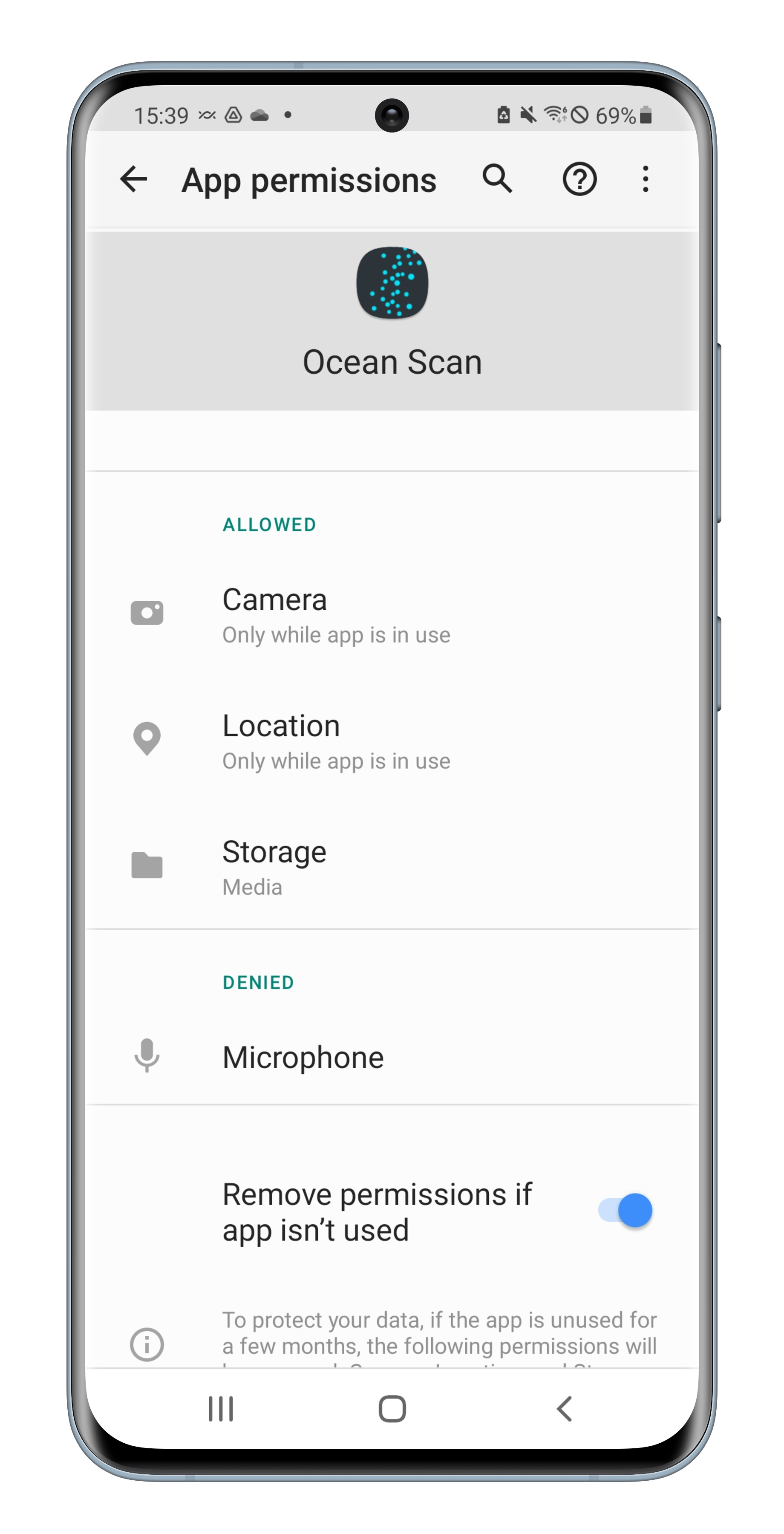
What settings do I need to have in order for the app to work as expected?
Settings are different depending on what version of operating system you your phone is using.
In general, the Ocean Scan App will prompt you to allow for access to the other programs of your phone that the app needs, the first time you use the app.
In Android, you will find the settings overview under “Settings > Apps > Ocean Scan > Permissions”
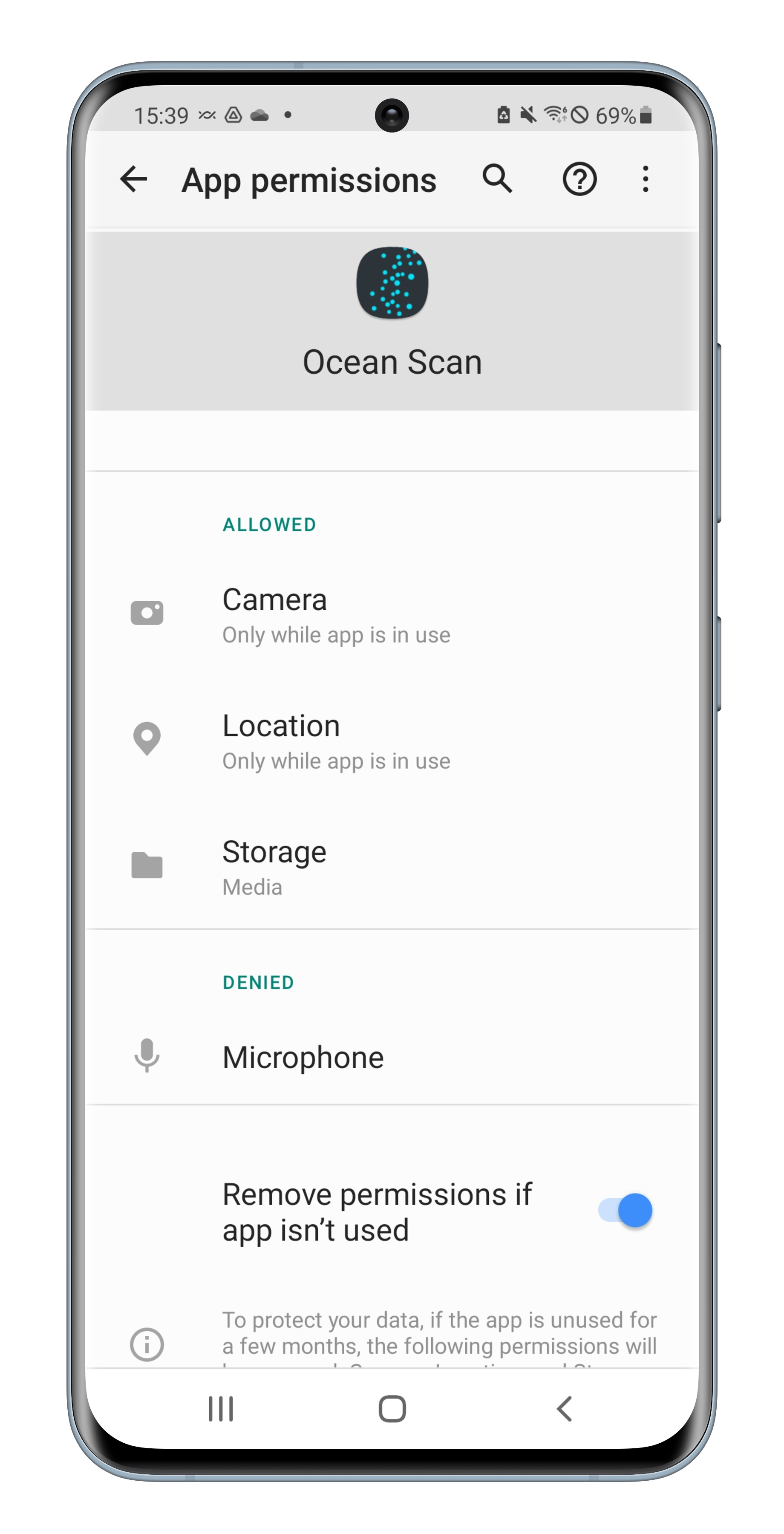
Allow access to photos/storage
The first time you use the app it will ask for permission to access your Photos.
To be able to upload photos in the Ocean Scan App please answer ‘Yes’.
If you answer ‘No’, you can later allow for photo sharing access under “Settings > Apps > Ocean Scan > Permissions”.
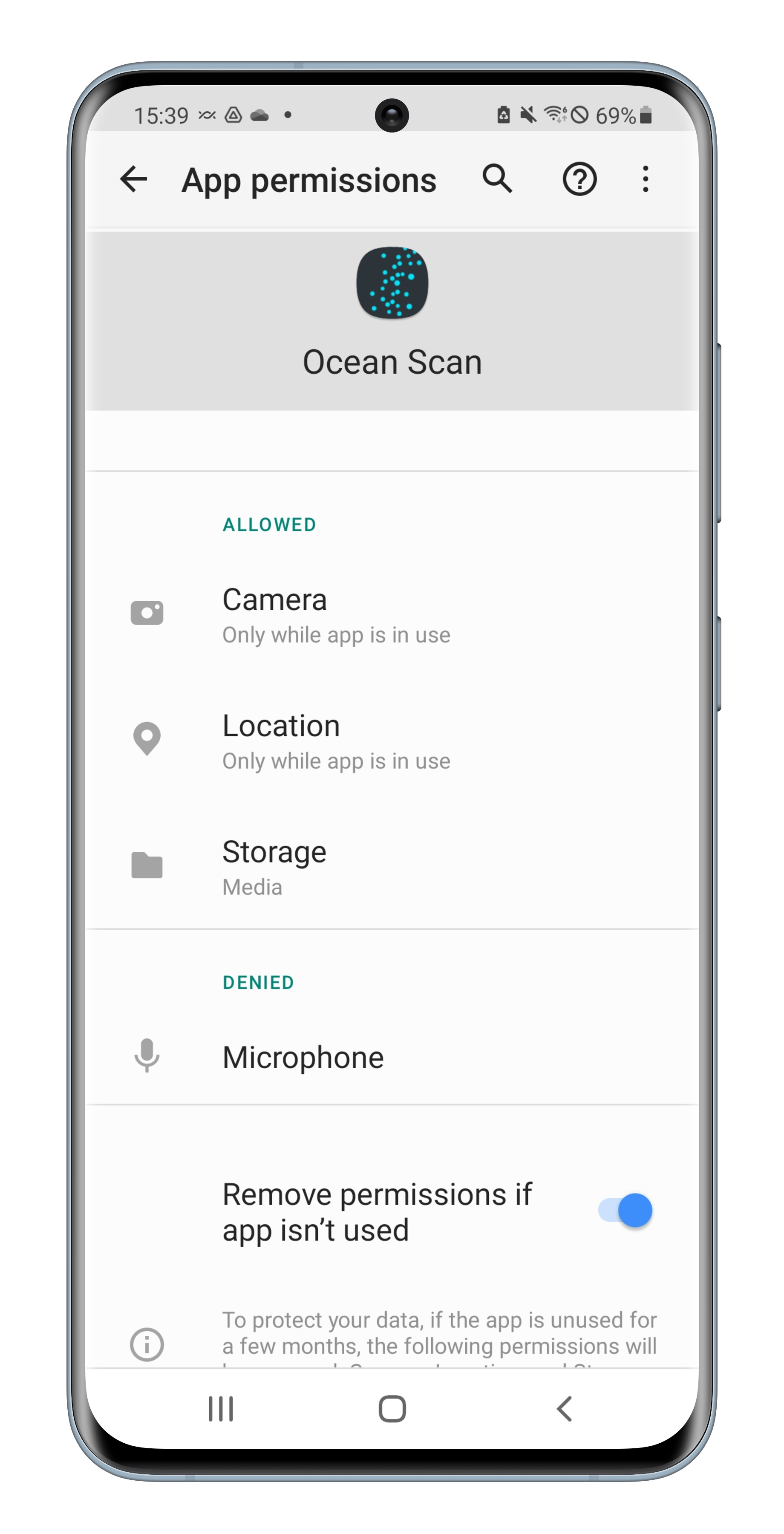
Allow access to camera
The first time you use the app it will ask for permission to access your Camera.
To take pictures and instantly use them in the Ocean Scan App please answer ‘Yes’.
If you answer ‘No’, you can later allow for Camera access by navigating to the Ocean Scan Settings under “Settings > Apps > Ocean Scan > Permissions”.
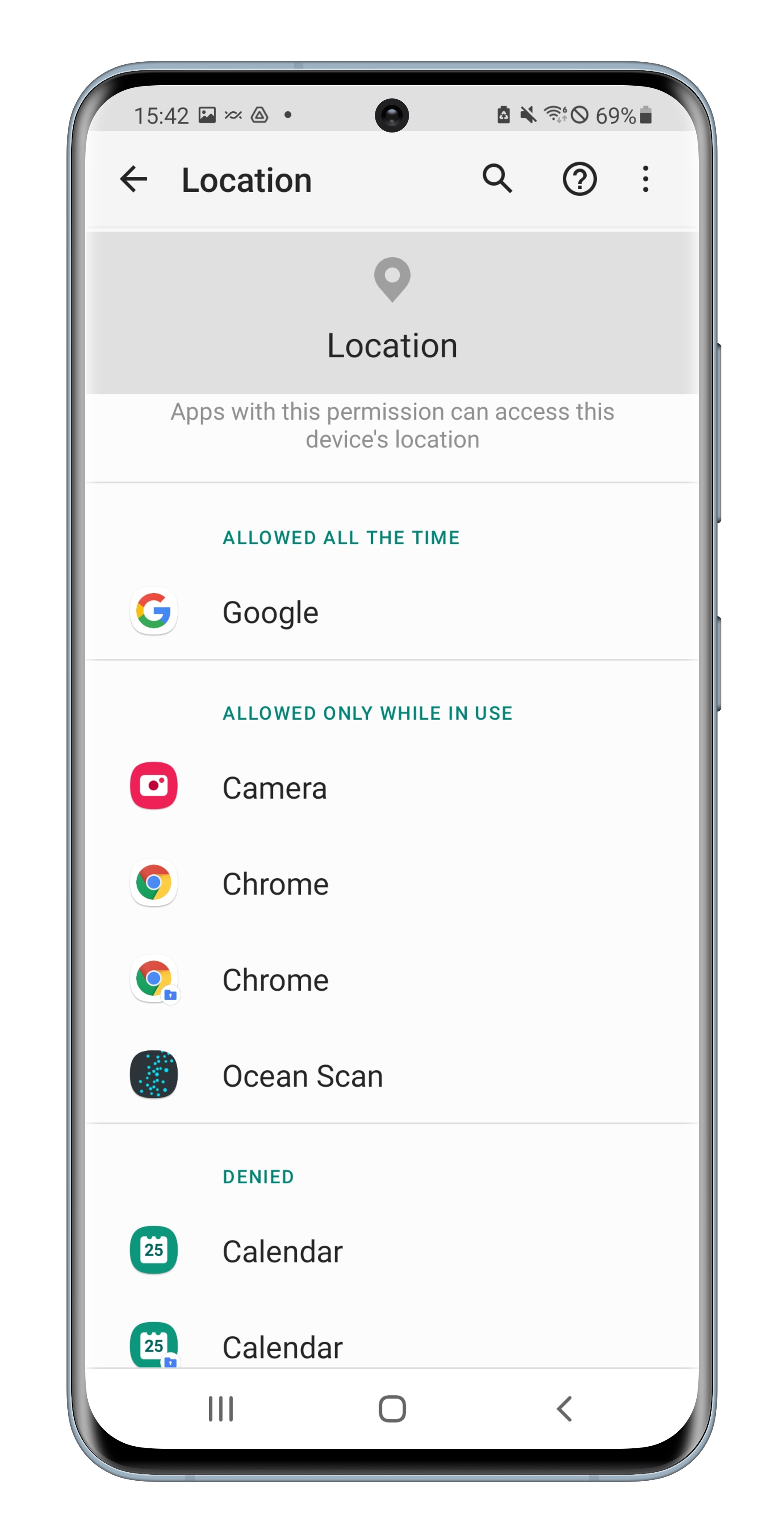
Allow access to location
The first time you use the app it will ask for permission to access your location.
To allow Ocean Scan App to automatically fetch your location, please answer ‘Yes’.
If you answer ‘No’, you can later allow for location sharing access under “Settings > Location”.
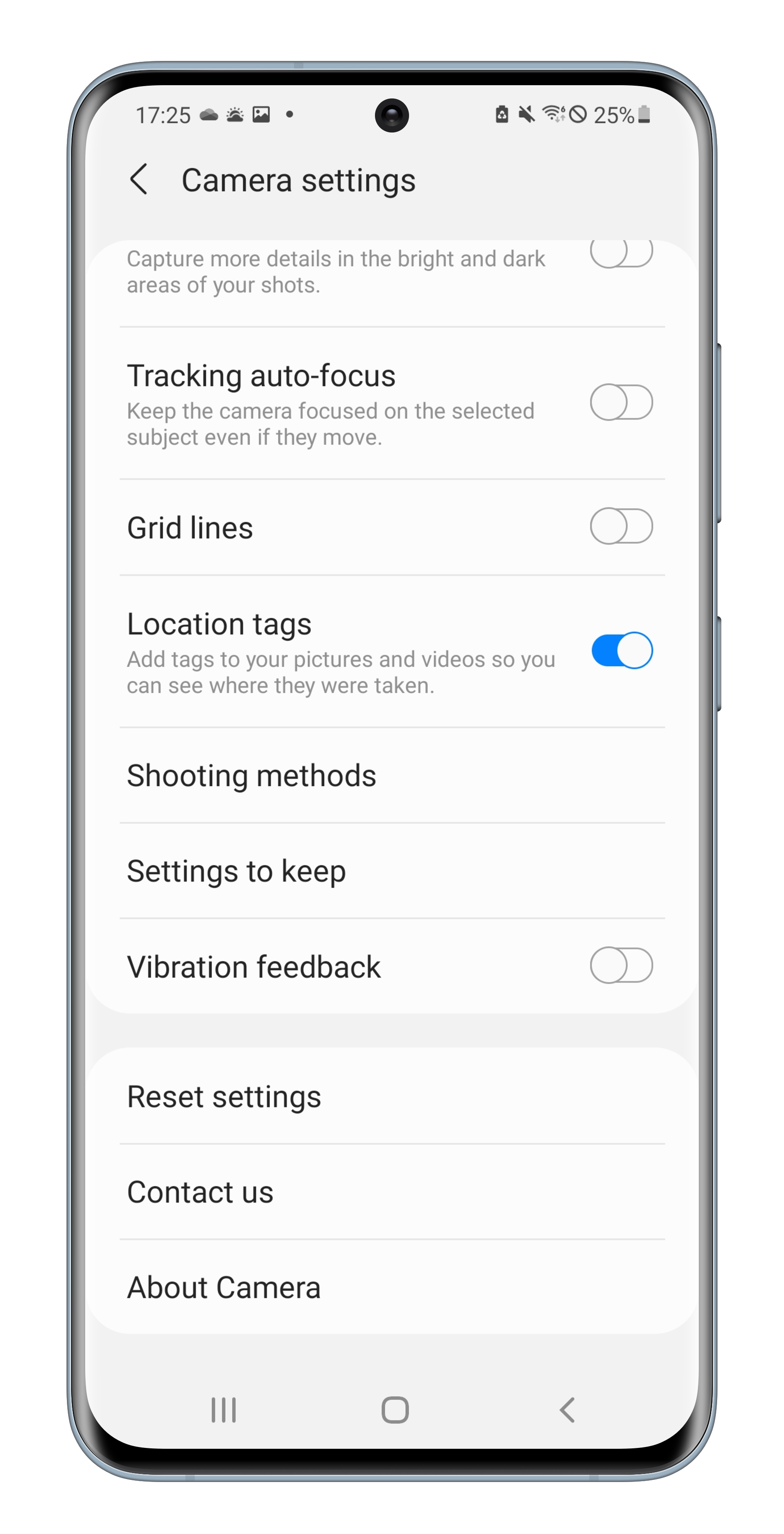
Allow location for your camera/photos
A special case that can impede you to use the Ocean Scan App as you wish in Android, is if your Camera app does not have access to your location. If this is the case, no data on where you were when the picture was taken is saved.
You can change these settings under “Settings > Apps > App setting > Camera > Camera Setting > Location tags”. You will see a menu similar to the picture on the left where you can enable Location tags.
